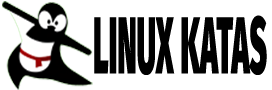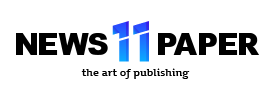This guide will take you through how to install LAMP Stack on Rocky Linux 9. LAMP is an acronym for Linux, Apache, MariaDB/MySQL, and PHP. It is used to power websites and online applications. Each component has a particular application for which it can be utilized.
Install Apache on Rocky Linux 9
Run the following command to install Apache.
sudo dnf install httpdSample output
Last metadata expiration check: 0:31:17 ago on Sat 16 Jul 2022 06:47:18 PM EAT.
Dependencies resolved.
========================================================================
Package Arch Version Repository Size
========================================================================
Installing:
httpd x86_64 2.4.51-7.el9_0 appstream 1.4 M
Installing dependencies:
apr x86_64 1.7.0-11.el9 appstream 123 k
apr-util x86_64 1.6.1-20.el9 appstream 94 k
apr-util-bdb x86_64 1.6.1-20.el9 appstream 13 k
httpd-filesystem noarch 2.4.51-7.el9_0 appstream 14 k
httpd-tools x86_64 2.4.51-7.el9_0 appstream 81 k
rocky-logos-httpd noarch 90.11-1.el9 appstream 24 k
Installing weak dependencies:
apr-util-openssl x86_64 1.6.1-20.el9 appstream 15 k
mod_http2 x86_64 1.15.19-2.el9 appstream 149 k
mod_lua x86_64 2.4.51-7.el9_0 appstream 61 k
Transaction Summary
========================================================================
Install 10 Packages
Total download size: 1.9 M
Installed size: 5.9 M
Is this ok [y/N]: y
Downloading Packages:
(1/10): rocky-logos-httpd-90.11-1.el9.n 25 kB/s | 24 kB 00:00
(2/10): mod_lua-2.4.51-7.el9_0.x86_64.r 54 kB/s | 61 kB 00:01
(3/10): httpd-tools-2.4.51-7.el9_0.x86_ 59 kB/s | 81 kB 00:01
(4/10): httpd-filesystem-2.4.51-7.el9_0 44 kB/s | 14 kB 00:00
(5/10): apr-util-openssl-1.6.1-20.el9.x 67 kB/s | 15 kB 00:00
(6/10): apr-util-bdb-1.6.1-20.el9.x86_6 48 kB/s | 13 kB 00:00
(7/10): apr-util-1.6.1-20.el9.x86_64.rp 169 kB/s | 94 kB 00:00
(8/10): mod_http2-1.15.19-2.el9.x86_64. 168 kB/s | 149 kB 00:00
(9/10): apr-1.7.0-11.el9.x86_64.rpm 83 kB/s | 123 kB 00:01
(10/10): httpd-2.4.51-7.el9_0.x86_64.rp 76 kB/s | 1.4 MB 00:18
------------------------------------------------------------------------
Total 83 kB/s | 1.9 MB 00:23
Running transaction check
Transaction check succeeded.
Running transaction test
Transaction test succeeded.
Running transaction
Preparing : 1/1
Installing : apr-1.7.0-11.el9.x86_64 1/10
Installing : apr-util-bdb-1.6.1-20.el9.x86_64 2/10
Installing : apr-util-1.6.1-20.el9.x86_64 3/10
Installing : apr-util-openssl-1.6.1-20.el9.x86_64 4/10
Installing : httpd-tools-2.4.51-7.el9_0.x86_64 5/10
Running scriptlet: httpd-filesystem-2.4.51-7.el9_0.noarch 6/10
useradd warning: apache's uid 48 outside of the SYS_UID_MIN 201 and SYS_UID_MAX 999 range.
Installing : httpd-filesystem-2.4.51-7.el9_0.noarch 6/10
Installing : rocky-logos-httpd-90.11-1.el9.noarch 7/10
Installing : mod_lua-2.4.51-7.el9_0.x86_64 8/10
Installing : mod_http2-1.15.19-2.el9.x86_64 9/10
Installing : httpd-2.4.51-7.el9_0.x86_64 10/10
Running scriptlet: httpd-2.4.51-7.el9_0.x86_64 10/10
Verifying : rocky-logos-httpd-90.11-1.el9.noarch 1/10
Verifying : mod_lua-2.4.51-7.el9_0.x86_64 2/10
Verifying : httpd-tools-2.4.51-7.el9_0.x86_64 3/10
Verifying : httpd-2.4.51-7.el9_0.x86_64 4/10
Verifying : httpd-filesystem-2.4.51-7.el9_0.noarch 5/10
Verifying : apr-util-openssl-1.6.1-20.el9.x86_64 6/10
Verifying : apr-util-bdb-1.6.1-20.el9.x86_64 7/10
Verifying : apr-util-1.6.1-20.el9.x86_64 8/10
Verifying : mod_http2-1.15.19-2.el9.x86_64 9/10
Verifying : apr-1.7.0-11.el9.x86_64 10/10
Installed:
apr-1.7.0-11.el9.x86_64
apr-util-1.6.1-20.el9.x86_64
apr-util-bdb-1.6.1-20.el9.x86_64
apr-util-openssl-1.6.1-20.el9.x86_64
httpd-2.4.51-7.el9_0.x86_64
httpd-filesystem-2.4.51-7.el9_0.noarch
httpd-tools-2.4.51-7.el9_0.x86_64
mod_http2-1.15.19-2.el9.x86_64
mod_lua-2.4.51-7.el9_0.x86_64
rocky-logos-httpd-90.11-1.el9.noarch
Complete!Next, enable and start Apache using the following command.
sudo systemctl enable httpd --nowConfirm Apache is running by checking its status.
sudo systemctl status httpdSample output
● httpd.service - The Apache HTTP Server
Loaded: loaded (/usr/lib/systemd/system/httpd.service; enabled; vendor preset: disabled)
Active: active (running) since Sat 2022-07-16 19:20:48 EAT; 51s ago
Docs: man:httpd.service(8)
Main PID: 32782 (httpd)
Status: "Total requests: 0; Idle/Busy workers 100/0;Requests/sec: 0; Bytes served/sec: 0 B/sec"
Tasks: 213 (limit: 23272)
Memory: 22.9M
CPU: 156ms
CGroup: /system.slice/httpd.service
├─32782 /usr/sbin/httpd -DFOREGROUND
├─32783 /usr/sbin/httpd -DFOREGROUND
├─32784 /usr/sbin/httpd -DFOREGROUND
├─32785 /usr/sbin/httpd -DFOREGROUND
└─32786 /usr/sbin/httpd -DFOREGROUND
Jul 16 19:20:48 localhost.localdomain systemd[1]: Starting The Apache HTTP Server...
Jul 16 19:20:48 localhost.localdomain httpd[32782]: AH00558: httpd: Could not reliably determine the server's fully qualified domain name, using localhost.localdomain. Set the 'ServerName' directive globally to>
Jul 16 19:20:48 localhost.localdomain systemd[1]: Started The Apache HTTP Server.
Jul 16 19:20:48 localhost.localdomain httpd[32782]: Server configured, listening on: port 80You can also check the Apache test page if it’s working by entering your domain name or IP address on the browser.
Configure Firewall to work with HTTPD
Allow port 80 on the firewall using the command below.
sudo firewall-cmd --permanent --zone=public --add-service=httpNext, allow port 443 on the firewall using the following command.
sudo firewall-cmd --permanent --zone=public --add-service=httpsReload your firewall to apply changes.
sudo firewall-cmd --reloadInstall MariaDB on Rocky Linux 9
Run the command below to install MariaDB.
sudo dnf install mariadb-server mariadbSample output
Dependencies resolved.
=======================================================================
Package Arch Version Repository Size
=======================================================================
Installing:
mariadb x86_64 3:10.5.13-2.el9 appstream 1.6 M
mariadb-server x86_64 3:10.5.13-2.el9 appstream 9.3 M
Installing dependencies:
mariadb-common x86_64 3:10.5.13-2.el9 appstream 32 k
mariadb-connector-c x86_64 3.2.6-1.el9_0 appstream 195 k
mariadb-connector-c-config noarch 3.2.6-1.el9_0 appstream 9.8 k
mariadb-errmsg x86_64 3:10.5.13-2.el9 appstream 188 k
mysql-selinux noarch 1.0.4-2.el9 appstream 35 k
perl-DBD-MariaDB x86_64 1.21-16.el9_0 appstream 151 k
perl-File-Copy noarch 2.34-479.el9 appstream 29 k
perl-Sys-Hostname x86_64 1.23-479.el9 appstream 26 k
Installing weak dependencies:
mariadb-backup x86_64 3:10.5.13-2.el9 appstream 6.4 M
mariadb-gssapi-server x86_64 3:10.5.13-2.el9 appstream 20 k
mariadb-server-utils x86_64 3:10.5.13-2.el9 appstream 211 k
Transaction Summary
=======================================================================
Install 13 Packages
Total download size: 18 M
Installed size: 107 M
Is this ok [y/N]: y
Downloading Packages:
(1/13): mariadb-connector-c-config-3.2 11 kB/s | 9.8 kB 00:00
(2/13): perl-Sys-Hostname-1.23-479.el9 27 kB/s | 26 kB 00:00
(3/13): mysql-selinux-1.0.4-2.el9.noar 18 kB/s | 35 kB 00:01
(4/13): perl-File-Copy-2.34-479.el9.no 18 kB/s | 29 kB 00:01
(5/13): mariadb-connector-c-3.2.6-1.el 41 kB/s | 195 kB 00:04
(6/13): mariadb-gssapi-server-10.5.13- 57 kB/s | 20 kB 00:00
(7/13): mariadb-server-utils-10.5.13-2 62 kB/s | 211 kB 00:03
(8/13): mariadb-common-10.5.13-2.el9.x 115 kB/s | 32 kB 00:00
(9/13): mariadb-errmsg-10.5.13-2.el9.x 181 kB/s | 188 kB 00:01
(10/13): mariadb-10.5.13-2.el9.x86_64. 167 kB/s | 1.6 MB 00:09
(11/13): perl-DBD-MariaDB-1.21-16.el9_ 49 kB/s | 151 kB 00:03
(12/13): mariadb-backup-10.5.13-2.el9. 142 kB/s | 6.4 MB 00:45
(13/13): mariadb-server-10.5.13-2.el9. 152 kB/s | 9.3 MB 01:02
-----------------------------------------------------------------------
Total 272 kB/s | 18 MB 01:08
Running transaction check
Transaction check succeeded.
Running transaction test
Transaction test succeeded.
Running transaction
Preparing : 1/1
Installing : mariadb-connector-c-config-3.2.6-1.el9_0. 1/13
Installing : mariadb-common-3:10.5.13-2.el9.x86_64 2/13
Installing : mariadb-connector-c-3.2.6-1.el9_0.x86_64 3/13
Installing : perl-Sys-Hostname-1.23-479.el9.x86_64 4/13
Installing : perl-DBD-MariaDB-1.21-16.el9_0.x86_64 5/13
Installing : mariadb-errmsg-3:10.5.13-2.el9.x86_64 6/13
Installing : perl-File-Copy-2.34-479.el9.noarch 7/13
Running scriptlet: mysql-selinux-1.0.4-2.el9.noarch 8/13
Installing : mysql-selinux-1.0.4-2.el9.noarch 8/13
Running scriptlet: mysql-selinux-1.0.4-2.el9.noarch 8/13
libsemanage.semanage_direct_install_info: Overriding mysql module at lower priority 100 with module at priority 200.
Installing : mariadb-server-utils-3:10.5.13-2.el9.x86_ 9/13
Installing : mariadb-gssapi-server-3:10.5.13-2.el9.x86 10/13
Installing : mariadb-backup-3:10.5.13-2.el9.x86_64 11/13
Installing : mariadb-3:10.5.13-2.el9.x86_64 12/13
Running scriptlet: mariadb-server-3:10.5.13-2.el9.x86_64 13/13
Installing : mariadb-server-3:10.5.13-2.el9.x86_64 13/13
Running scriptlet: mariadb-server-3:10.5.13-2.el9.x86_64 13/13
Running scriptlet: mysql-selinux-1.0.4-2.el9.noarch 13/13
Running scriptlet: mariadb-server-3:10.5.13-2.el9.x86_64 13/13
Verifying : mysql-selinux-1.0.4-2.el9.noarch 1/13
Verifying : mariadb-connector-c-3.2.6-1.el9_0.x86_64 2/13
Verifying : mariadb-connector-c-config-3.2.6-1.el9_0. 3/13
Verifying : perl-Sys-Hostname-1.23-479.el9.x86_64 4/13
Verifying : perl-File-Copy-2.34-479.el9.noarch 5/13
Verifying : mariadb-server-utils-3:10.5.13-2.el9.x86_ 6/13
Verifying : mariadb-server-3:10.5.13-2.el9.x86_64 7/13
Verifying : mariadb-gssapi-server-3:10.5.13-2.el9.x86 8/13
Verifying : mariadb-errmsg-3:10.5.13-2.el9.x86_64 9/13
Verifying : mariadb-common-3:10.5.13-2.el9.x86_64 10/13
Verifying : mariadb-backup-3:10.5.13-2.el9.x86_64 11/13
Verifying : mariadb-3:10.5.13-2.el9.x86_64 12/13
Verifying : perl-DBD-MariaDB-1.21-16.el9_0.x86_64 13/13
Installed:
mariadb-3:10.5.13-2.el9.x86_64
mariadb-backup-3:10.5.13-2.el9.x86_64
mariadb-common-3:10.5.13-2.el9.x86_64
mariadb-connector-c-3.2.6-1.el9_0.x86_64
mariadb-connector-c-config-3.2.6-1.el9_0.noarch
mariadb-errmsg-3:10.5.13-2.el9.x86_64
mariadb-gssapi-server-3:10.5.13-2.el9.x86_64
mariadb-server-3:10.5.13-2.el9.x86_64
mariadb-server-utils-3:10.5.13-2.el9.x86_64
mysql-selinux-1.0.4-2.el9.noarch
perl-DBD-MariaDB-1.21-16.el9_0.x86_64
perl-File-Copy-2.34-479.el9.noarch
perl-Sys-Hostname-1.23-479.el9.x86_64
Complete!To check the version of MariaDB installed, run the command below.
mariadb --versionEnable and start MariaDB.
sudo systemctl enable mariadb --nowTo check the status of MariaDB, run the following command.
systemctl status mariadbSample output
● mariadb.service - MariaDB 10.5 database server
Loaded: loaded (/usr/lib/systemd/system/mariadb.service; enabled; vendor preset: disabled)
Active: active (running) since Sat 2022-07-16 19:34:05 EAT; 56s ago
Docs: man:mariadbd(8)
https://mariadb.com/kb/en/library/systemd/
Process: 34315 ExecStartPre=/usr/libexec/mariadb-check-socket (code=exited, status=0/SUCCESS)
Process: 34338 ExecStartPre=/usr/libexec/mariadb-prepare-db-dir mariadb.service (code=exited, status=0/SUCCESS)
Process: 34436 ExecStartPost=/usr/libexec/mariadb-check-upgrade (code=exited, status=0/SUCCESS)
Main PID: 34420 (mariadbd)
Status: "Taking your SQL requests now..."
Tasks: 15 (limit: 23272)
Memory: 75.8M
CPU: 672ms
CGroup: /system.slice/mariadb.service
└─34420 /usr/libexec/mariadbd --basedir=/usr
Jul 16 19:34:05 localhost.localdomain mariadb-prepare-db-dir[34378]: See the MariaDB Knowledgebase at https://mariadb.com/kb or the
Jul 16 19:34:05 localhost.localdomain mariadb-prepare-db-dir[34378]: MySQL manual for more instructions.
Jul 16 19:34:05 localhost.localdomain mariadb-prepare-db-dir[34378]: Please report any problems at https://mariadb.org/jira
Jul 16 19:34:05 localhost.localdomain mariadb-prepare-db-dir[34378]: The latest information about MariaDB is available at https://mariadb.org/.
Jul 16 19:34:05 localhost.localdomain mariadb-prepare-db-dir[34378]: You can find additional information about the MySQL part at:
Jul 16 19:34:05 localhost.localdomain mariadb-prepare-db-dir[34378]: https://dev.mysql.com
Jul 16 19:34:05 localhost.localdomain mariadb-prepare-db-dir[34378]: Consider joining MariaDB's strong and vibrant community:
Jul 16 19:34:05 localhost.localdomain mariadb-prepare-db-dir[34378]: https://mariadb.org/get-involved/
Jul 16 19:34:05 localhost.localdomain mariadbd[34420]: 2022-07-16 19:34:05 0 [Note] /usr/libexec/mariadbd (mysqld 10.5.13-MariaDB) starting as process 34420 ...
Jul 16 19:34:05 localhost.localdomain systemd[1]: Started MariaDB 10.5 database server.Secure MariaDB.
sudo mariadb-secure-installationSample output
NOTE: RUNNING ALL PARTS OF THIS SCRIPT IS RECOMMENDED FOR ALL MariaDB
SERVERS IN PRODUCTION USE! PLEASE READ EACH STEP CAREFULLY!
In order to log into MariaDB to secure it, we'll need the current
password for the root user. If you've just installed MariaDB, and
haven't set the root password yet, you should just press enter here.
Enter current password for root (enter for none):
OK, successfully used password, moving on...
Setting the root password or using the unix_socket ensures that nobody
can log into the MariaDB root user without the proper authorisation.
You already have your root account protected, so you can safely answer 'n'.
Switch to unix_socket authentication [Y/n] n
... skipping.
You already have your root account protected, so you can safely answer 'n'.
Change the root password? [Y/n] n
... skipping.
By default, a MariaDB installation has an anonymous user, allowing anyone
to log into MariaDB without having to have a user account created for
them. This is intended only for testing, and to make the installation
go a bit smoother. You should remove them before moving into a
production environment.
Remove anonymous users? [Y/n] y
... Success!
Normally, root should only be allowed to connect from 'localhost'. This
ensures that someone cannot guess at the root password from the network.
Disallow root login remotely? [Y/n] y
... Success!
By default, MariaDB comes with a database named 'test' that anyone can
access. This is also intended only for testing, and should be removed
before moving into a production environment.
Remove test database and access to it? [Y/n] y
- Dropping test database...
... Success!
- Removing privileges on test database...
... Success!
Reloading the privilege tables will ensure that all changes made so far
will take effect immediately.
Reload privilege tables now? [Y/n] y
... Success!
Cleaning up...
All done! If you've completed all of the above steps, your MariaDB
installation should now be secure.
Thanks for using MariaDB!Install PHP on Rocky Linux 9
Run the following command to install PHP.
sudo dnf install php php-curl php-zip php-opcache php-mysqlndSample output
Dependencies resolved.
======================================================================
Package Arch Version Repository Size
======================================================================
Installing:
php x86_64 8.0.13-1.el9 appstream 14 k
php-common x86_64 8.0.13-1.el9 appstream 667 k
php-mysqlnd x86_64 8.0.13-1.el9 appstream 154 k
php-opcache x86_64 8.0.13-1.el9 appstream 511 k
php-pecl-zip x86_64 1.19.2-6.el9 appstream 54 k
Installing dependencies:
libzip x86_64 1.7.3-7.el9 appstream 62 k
nginx-filesystem noarch 1:1.20.1-10.el9 appstream 11 k
php-pdo x86_64 8.0.13-1.el9 appstream 87 k
Installing weak dependencies:
php-cli x86_64 8.0.13-1.el9 appstream 3.1 M
php-fpm x86_64 8.0.13-1.el9 appstream 1.6 M
php-mbstring x86_64 8.0.13-1.el9 appstream 474 k
php-xml x86_64 8.0.13-1.el9 appstream 136 k
Transaction Summary
======================================================================
Install 12 Packages
Total download size: 6.8 M
Installed size: 36 M
Is this ok [y/N]: y
Downloading Packages:
(1/12): nginx-filesystem-1.20.1-10.el 5.4 kB/s | 11 kB 00:01
(2/12): libzip-1.7.3-7.el9.x86_64.rpm 23 kB/s | 62 kB 00:02
(3/12): php-pecl-zip-1.19.2-6.el9.x86 17 kB/s | 54 kB 00:03
(4/12): php-pdo-8.0.13-1.el9.x86_64.r 127 kB/s | 87 kB 00:00
(5/12): php-xml-8.0.13-1.el9.x86_64.r 89 kB/s | 136 kB 00:01
(6/12): php-mysqlnd-8.0.13-1.el9.x86_ 240 kB/s | 154 kB 00:00
(7/12): php-mbstring-8.0.13-1.el9.x86 314 kB/s | 474 kB 00:01
(8/12): php-opcache-8.0.13-1.el9.x86_ 251 kB/s | 511 kB 00:02
(9/12): php-common-8.0.13-1.el9.x86_6 202 kB/s | 667 kB 00:03
(10/12): php-fpm-8.0.13-1.el9.x86_64. 301 kB/s | 1.6 MB 00:05
(11/12): php-8.0.13-1.el9.x86_64.rpm 8.4 kB/s | 14 kB 00:01
(12/12): php-cli-8.0.13-1.el9.x86_64. 292 kB/s | 3.1 MB 00:10
----------------------------------------------------------------------
Total 404 kB/s | 6.8 MB 00:17
Running transaction check
Transaction check succeeded.
Running transaction test
Transaction test succeeded.
Running transaction
Preparing : 1/1
Installing : php-common-8.0.13-1.el9.x86_64 1/12
Installing : php-pdo-8.0.13-1.el9.x86_64 2/12
Installing : php-xml-8.0.13-1.el9.x86_64 3/12
Installing : php-opcache-8.0.13-1.el9.x86_64 4/12
Installing : php-mbstring-8.0.13-1.el9.x86_64 5/12
Installing : php-cli-8.0.13-1.el9.x86_64 6/12
Installing : libzip-1.7.3-7.el9.x86_64 7/12
Running scriptlet: nginx-filesystem-1:1.20.1-10.el9.noarch 8/12
Installing : nginx-filesystem-1:1.20.1-10.el9.noarch 8/12
Installing : php-fpm-8.0.13-1.el9.x86_64 9/12
Running scriptlet: php-fpm-8.0.13-1.el9.x86_64 9/12
Installing : php-8.0.13-1.el9.x86_64 10/12
Installing : php-pecl-zip-1.19.2-6.el9.x86_64 11/12
Installing : php-mysqlnd-8.0.13-1.el9.x86_64 12/12
Running scriptlet: php-mysqlnd-8.0.13-1.el9.x86_64 12/12
Verifying : nginx-filesystem-1:1.20.1-10.el9.noarch 1/12
Verifying : libzip-1.7.3-7.el9.x86_64 2/12
Verifying : php-pecl-zip-1.19.2-6.el9.x86_64 3/12
Verifying : php-xml-8.0.13-1.el9.x86_64 4/12
Verifying : php-pdo-8.0.13-1.el9.x86_64 5/12
Verifying : php-opcache-8.0.13-1.el9.x86_64 6/12
Verifying : php-mysqlnd-8.0.13-1.el9.x86_64 7/12
Verifying : php-mbstring-8.0.13-1.el9.x86_64 8/12
Verifying : php-fpm-8.0.13-1.el9.x86_64 9/12
Verifying : php-common-8.0.13-1.el9.x86_64 10/12
Verifying : php-cli-8.0.13-1.el9.x86_64 11/12
Verifying : php-8.0.13-1.el9.x86_64 12/12
Installed:
libzip-1.7.3-7.el9.x86_64
nginx-filesystem-1:1.20.1-10.el9.noarch
php-8.0.13-1.el9.x86_64
php-cli-8.0.13-1.el9.x86_64
php-common-8.0.13-1.el9.x86_64
php-fpm-8.0.13-1.el9.x86_64
php-mbstring-8.0.13-1.el9.x86_64
php-mysqlnd-8.0.13-1.el9.x86_64
php-opcache-8.0.13-1.el9.x86_64
php-pdo-8.0.13-1.el9.x86_64
php-pecl-zip-1.19.2-6.el9.x86_64
php-xml-8.0.13-1.el9.x86_64
Complete!Restart Apache.
sudo systemctl restart httpdNext, create a test file to confirm PHP is working.
sudo nano /var/www/html/info.phpEnter the code below in the file created above.
<?php
phpinfo();
?>Then open your browser and enter your domain name or IP address followed by info.php e.g. localhost/info.php or 192.168.5.12/info.php you should be able to see the sample page below.
That marks the end of our guide. Cheers!
Read more on Apache Documentation
Read more on MariaDB Documentation
Read more on PHP Documentation